Version 2.0.6 Released
The latest release of ShaderMap 2 brings fixes and new features like the dynamic plane geometry and FBX support. See a full list below:
Download it here: http://shadermap.com/downloads
2.0.6 Changes
Bug Fixes:
* Crash on delete brush due to improper position saved
* Crash on delete material due to improper position saved
* Crash when adding normal map to N brush without displacement
* Painting N Brush on 16 bit maps resulted in improperly culled strokes
* Memory leak when canceling map rendering on source images
* Crash when deleting materials from a project
* 16 bit PSD with alpha have their alpha set to black making them invisible. Error in DevIL loader. Created temporary workaround.
* Accidental mirroring of mesh on OBJ import
New Features:
* Select material when it is assigned / dragged to subset
* Select applied material when clicking on model subset with material.
* Store and save last selected material per geometry type
* Expand edges on normal source map - added alpha threshold property.
* Keyboard shortcuts for tools
* Add dynamic plane geometry - Scales to ratio of image first map found in material
* Override plugin's default save file format in options - per map
* Drag material to all subsets on mesh instance. Hold 'SHIFT' when dropping material.
* Autodesk FBX Importer (Static Model)
The dynamic geometry type:
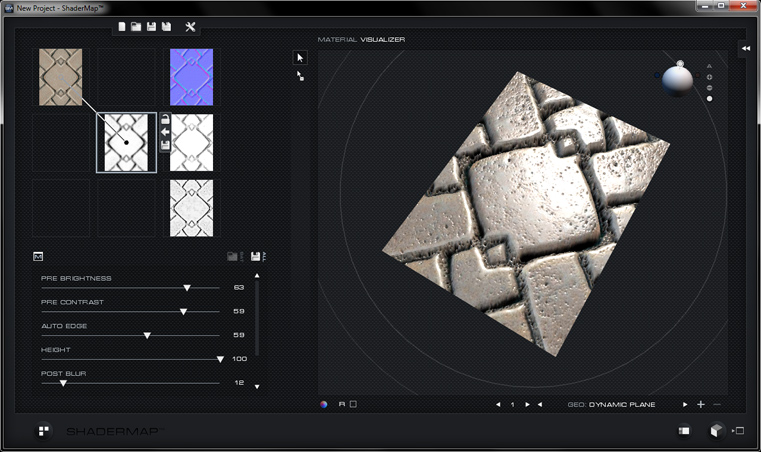
An FBX model imported to SM2:
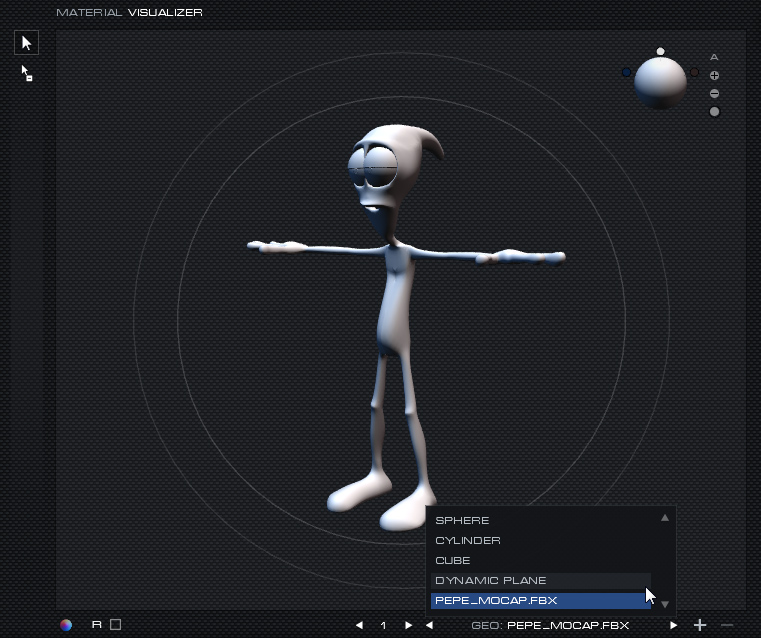
Download it here: http://shadermap.com/downloads
2.0.6 Changes
Bug Fixes:
* Crash on delete brush due to improper position saved
* Crash on delete material due to improper position saved
* Crash when adding normal map to N brush without displacement
* Painting N Brush on 16 bit maps resulted in improperly culled strokes
* Memory leak when canceling map rendering on source images
* Crash when deleting materials from a project
* 16 bit PSD with alpha have their alpha set to black making them invisible. Error in DevIL loader. Created temporary workaround.
* Accidental mirroring of mesh on OBJ import
New Features:
* Select material when it is assigned / dragged to subset
* Select applied material when clicking on model subset with material.
* Store and save last selected material per geometry type
* Expand edges on normal source map - added alpha threshold property.
* Keyboard shortcuts for tools
* Add dynamic plane geometry - Scales to ratio of image first map found in material
* Override plugin's default save file format in options - per map
* Drag material to all subsets on mesh instance. Hold 'SHIFT' when dropping material.
* Autodesk FBX Importer (Static Model)
The dynamic geometry type:
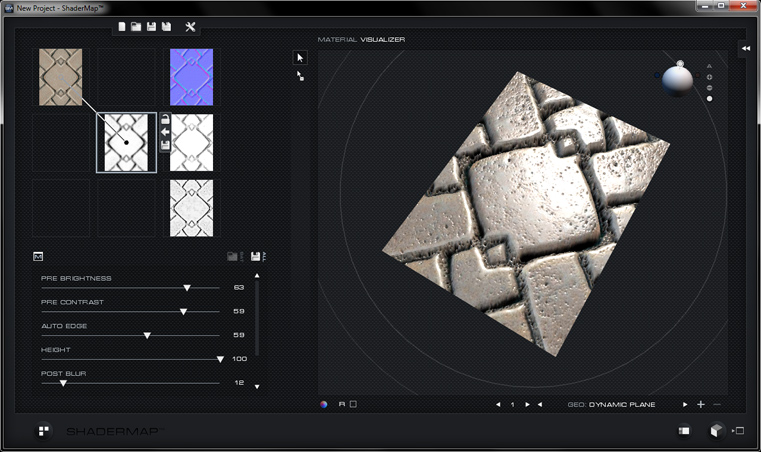
An FBX model imported to SM2:
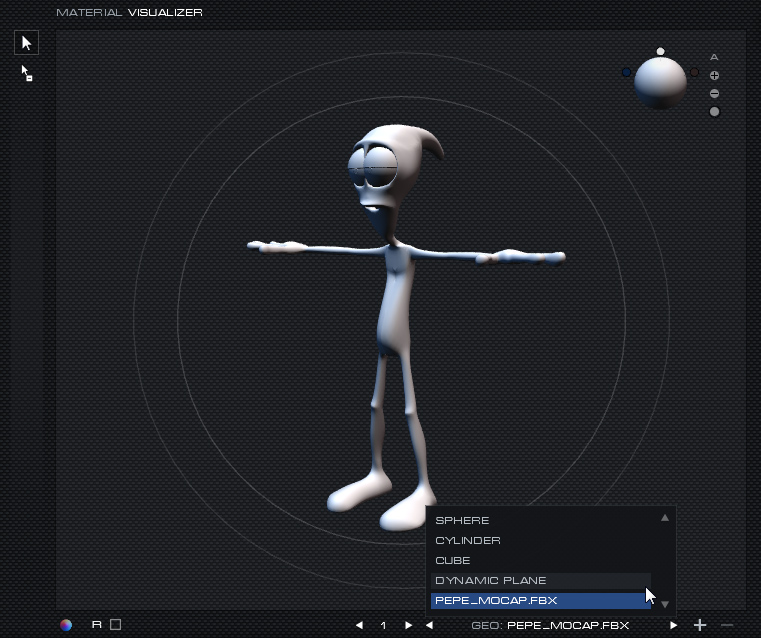
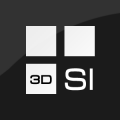
Comments
Just left mouse drag a material onto the model. To apply it to all subsets of a model, hold the Shift key when dropping the material.
If you don't see the materials, open the material editor by clicking the double arrow button on the top right of the Material Visualizer.
Thanks for the FBX support and all the super work you are doing on the app
Thanks